- Natural language interaction with your databases
- Standardized interface across different AI tools
- Type-safe operations with input validation
- Real-time database management and querying
- Secure credential handling
Installing Nile Model Context Protocol
Stable Version
Latest Alpha/Preview Version
Manual Installation
Configuration
Create a.env file in your project root:
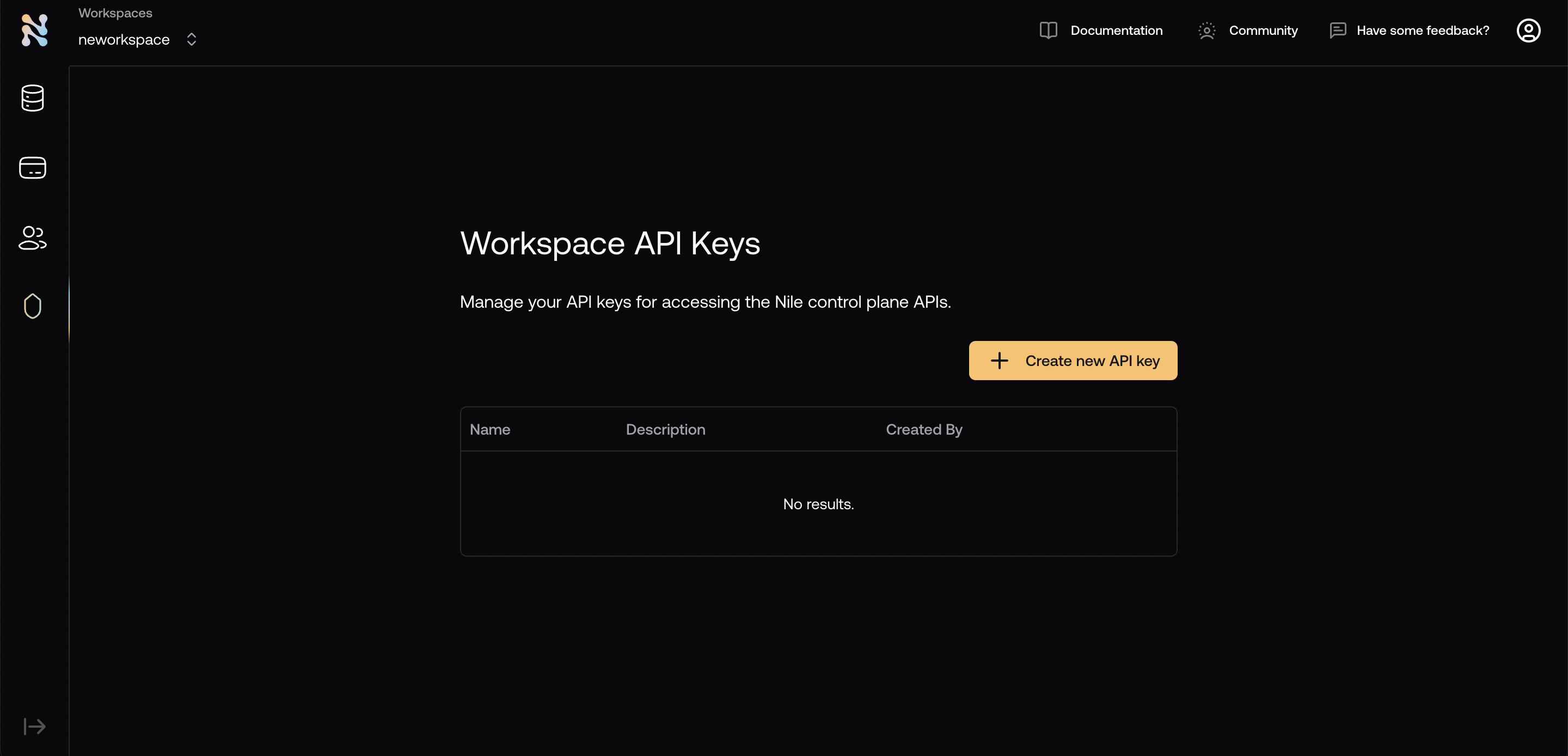
Available Tools
Database Management
- create-database: Create new databases
- list-databases: List all databases in workspace
- get-database: Get detailed database information
- delete-database: Delete databases
Credential Management
- list-credentials: List database credentials
- create-credential: Create new database credentials
Region Management
- list-regions: List available regions for database creation
SQL Operations
- execute-sql: Execute SQL queries with results as markdown tables
Resource Management
- read-resource: Get detailed schema information
- list-resources: List all database resources
Tenant Management
- list-tenants: List all database tenants
- create-tenant: Create new tenants
- delete-tenant: Delete existing tenants
Server Modes
STDIN Mode (Default)
STDIN mode uses standard input/output for communication, ideal for direct integration with AI tools.- Start the server:
- The server automatically uses STDIN/STDOUT for communication
SSE Mode
Server-Sent Events (SSE) mode enables HTTP-based, event-driven communication.- Configure SSE mode in
.env:
- Start the server:
- Connect to SSE endpoint:
- Send commands:
Claude Desktop Setup
- Install Claude Desktop
-
Configure MCP Server:
- Open Claude Desktop
- Go to Settings > MCP Servers
- Click “Add Server”
- Add configuration:
-
Replace:
/path/to/your/nile-mcp-serverwith your actual project pathyour_api_key_herewith your Nile API keyyour_workspace_slugwith your workspace slug
- Click Save and restart Claude Desktop
Cursor Setup
- Install Cursor
-
Configure MCP Server:
- Open Cursor
- Go to Settings (⌘,) > Features > MCP Servers
- Click “Add New MCP Server”
-
Add server configuration:
- Name:
nile-database - Command:
- Name:
-
Replace:
your_keywith your Nile API keyyour_workspacewith your workspace slug/absolute/path/towith your project path
- Click Save and restart Cursor
Windsurf Setup
- Open Windsurf and go to the Cascade assistant
- Click on the hammmer icon (should show MCP on hover) and then on configure
- Paste the configuration below into the mcp_configuration.json file
-
Replace:
/path/to/your/nile-mcp-serverwith your actual project pathyour_api_key_herewith your Nile API keyyour_workspace_slugwith your workspace slug
- On saving, Windsurf will ask for confirmation. Once confirmed, it should show nile-database MCP active with a green active status
Cline Setup
- Click on MCP Servers in the Cline chat window
- Click on the Installed tab and tap the “Configure MCP Servers” SignOutButton
- Paste the configuration below into the cline_mcp_settings.json file
-
Replace:
/path/to/your/nile-mcp-serverwith your actual project pathyour_api_key_herewith your Nile API keyyour_workspace_slugwith your workspace slug
- On saving, Cline will ask for confirmation. Once confirmed, it should show nile-database MCP active with a green active status
Claude Code Setup
- Install Claude Code
- Add the MCP Server to Claude Code (note that right now Claude Code only supports STDIO mode, not SSE):
- You should see the following output:
- You can now use the MCP Server in Claude Code:
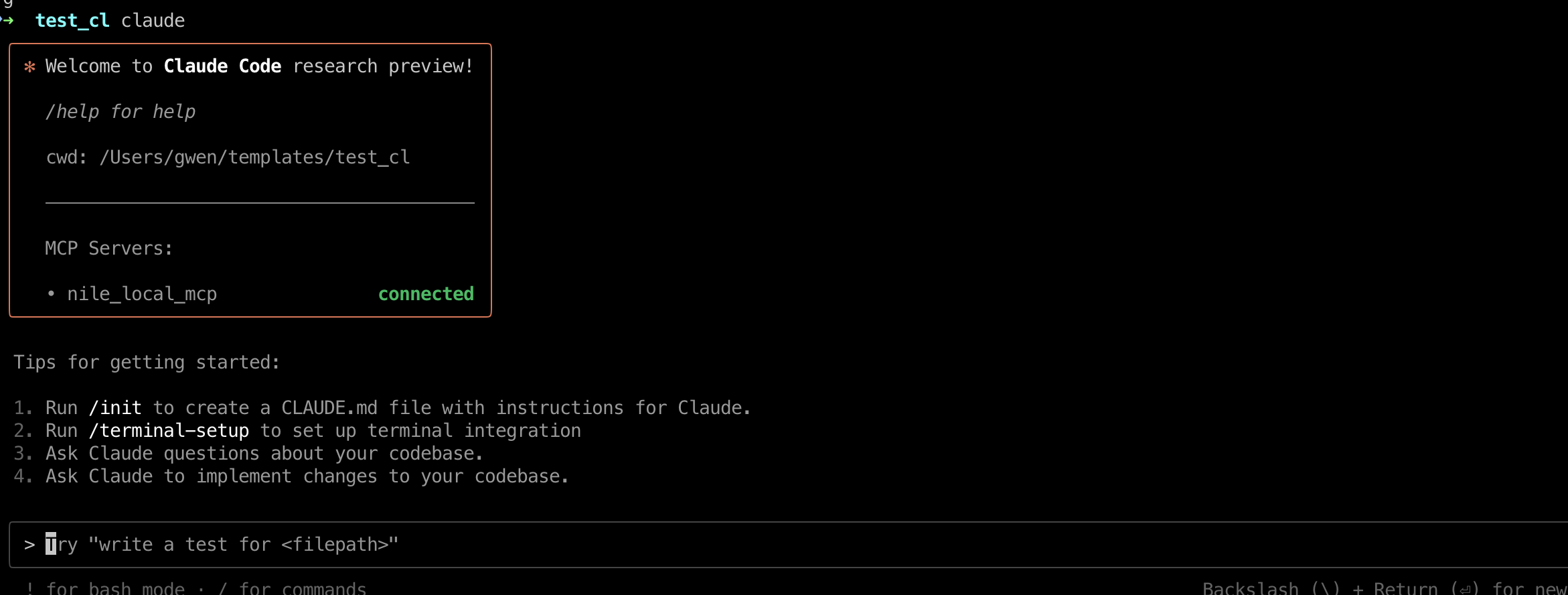
Example Usage
Troubleshooting
Common Issues
-
Connection Issues
- Verify API key and workspace slug
- Check server path in configuration
- Ensure project is built (
npm run build)
-
Permission Issues
- Verify API key permissions
- Check workspace access
- Ensure correct environment variables
-
Tool Access Issues
- Restart AI tool (Claude/Cursor)
- Check server logs for errors
- Verify tool configuration
Getting Help
- Check server logs in the
logsdirectory - Review error messages in AI tool
- Ensure all environment variables are set
- Verify network connectivity
